Animal Pedigree Update Imports
There are now two different types of imports that you can use to update animal pedigrees. The imports are:
- API ID Animal Pedigree Update
- Eartag Animal Pedigree Update
This article will walk through using both options. We recommend that you double check your spreadsheet before updating pedigrees to minimize any mistakes.
Locating the Pedigree Import Options
Finding either of these options can be done by going to Setup --> Imports --> Select either import: API ID Animal Pedigree Update or Eartag Animal Pedigree Update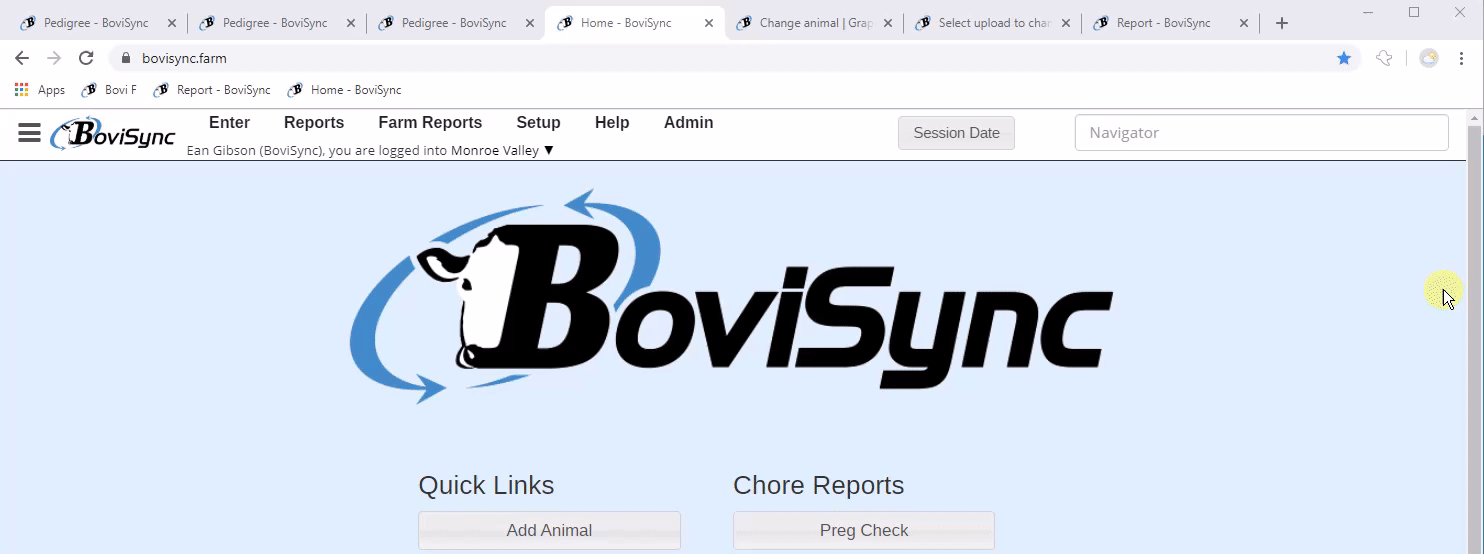
API ID Animal Pedigree Update
This import requires specific column headers as shown below. The column headers are not case sensitive but must be spelled exactly as shown below. In the third column you may use only one of these options at a time. So the import will always have 5 columns you just need to designate which of those 4 options you are using. The file must be saved as a .csv file. Make sure that when you save as a .csv that Excel does not convert numbers to scientific notation as this can cause the import to fail.
| API | Sire NAAB | Dam Eartag | Sire Replace | Dam A PI Replace |
Dam EID | ||||
Dam Reg ID | ||||
Dam API |
(Example file attached in attachment section of the article)
Explanation of each of the pieces of data in the .csv file:
- API - this is the API ID of the animal for which you are updating the dam or sire
- Sire NAAB - this is the NAAB code of the sire you are assigning to the animal in column 1. This must be a valid NAAB code and cannot be a farm sire.
- Dam Eartag/Dam EID/Dam Reg ID/Dam API - only enter eartags, EIDs, Registration numbers or API IDs
- Sire Replace - the only acceptable values are - null or "true"
- Dam API Replace - API ID of animal (dam) you are replacing the existing dam information with
Rules regarding each column in the imported .csv file:
- API - required or import will not work (this can include an animals API ID which is alive, dead and pedigree dams for the herd you are signed into)
- Sire NAAB - optional field. If you are not updating a sire or replacing a sire then you do not need to enter a NAAB code
- Dam Eartag/Dam EID/Dam Reg ID/Dam API - this is only to be used if the animal does not already have a dam assigned. This will search for these values where the ownership of the animal in column 1 is the same as the ownership of the animal in this cell. If the animal in column 1 does not already have a dam and we find a match based on the value in this cell BoviSync will update the dam eartag, EID, reg ID and API ID associated with the animal in the corresponding cell in column 1. If BoviSync does not find a match based on ownership and the values provided, BoviSync will create a pedigree dam with the information provided in column 3 only when column 3 is an eartag, EID or registered ID.
- If in column 3 you specify "dam eartag" and a pedigree dam is created the pedigree dam will have the eartag provided in this row but no EID or registered ID
- If in column 3 you specify "dam reg id" and a pedigree dam is created the pedigree dam will have the registered provided in this row but no eartag or EID
- If in column 3 you specify "dam EID" and a pedigree dam is created the pedigree dam will have the a registered ID with the value provided in this row and not an EID because we do not create pedigree dams with EIDs.
- This may be useful to use this column in cases where you have purchased an animal and only know the EID, Eartag, Reg ID, etc of the dam but you do not own the dam
- Sire Replace - the only acceptable values are - null or "true". If this is set to "true" you will replace any existing sire NAAB linked to the corresponding animal in column 1. If there is not already a sire assigned to the animal you do not need to insert "true" in this cell. Simply leave this empty and a value for the corresponding cell in column 2 and the sire will be updated.
- Dam API Replace - if there is a valid dam API ID in this cell you will replace any existing dam eartag, EID, reg ID and API ID (valid means the API ID inserted in this cell has to have the same ownership as the animal API ID in column 1 - regardless of where each animal is located)
- Likely you will use this most often to correct dams linked to animals
Once you have the file saved to your computer select the import, enter your password and confirm the upload to BoviSync.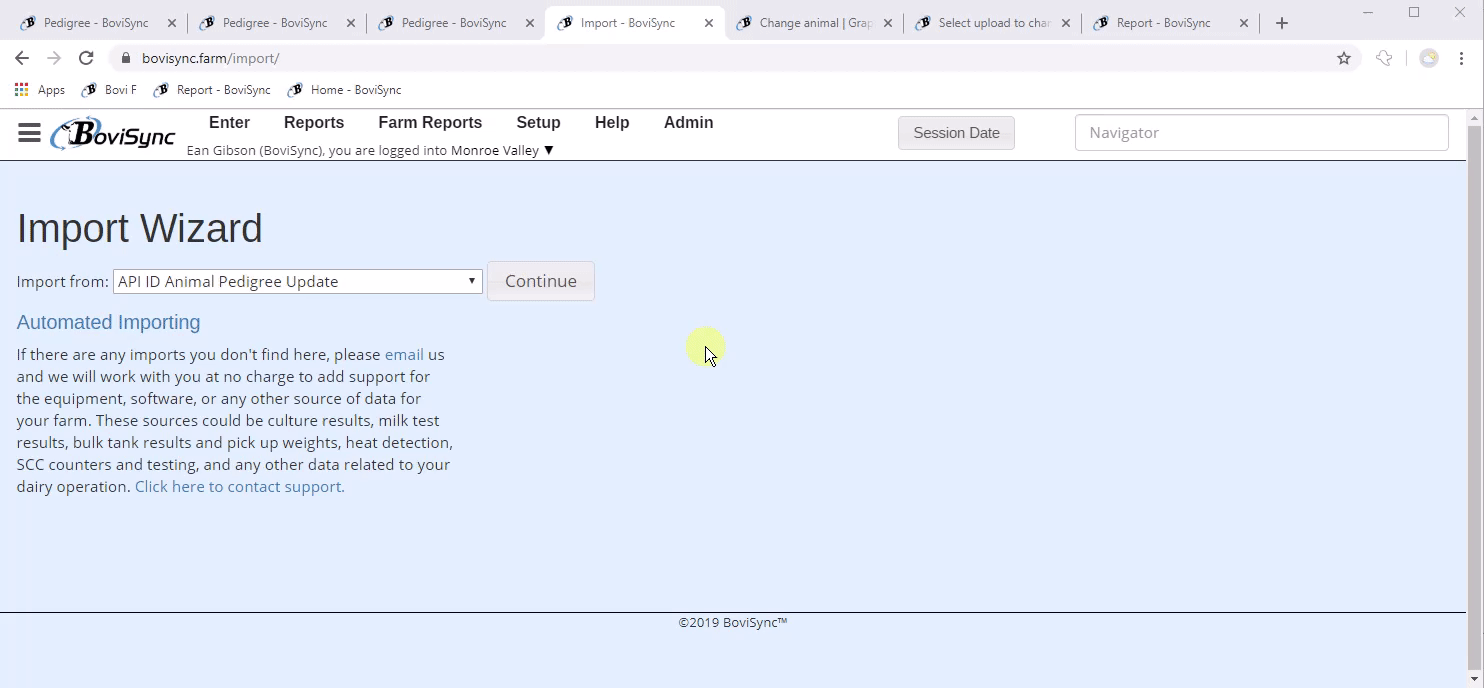
Depending on the size of the file and your internet connection it may take up to 15 minutes for all results to populate in BoviSync.
Eartag Animal Pedigree Update
This import requires specific column headers as shown below. The column headers are not case sensitive but must be spelled exactly as shown below. In the third column you may use only one of these options at a time. So the import will always have 5 columns you just need to designate which of those 4 options you are using . The file must be saved as a .csv file. Make sure that when you save as a .csv that Excel does not convert numbers to scientific notation as this can cause the import to fail.
| Eartag | Sire NAAB | Dam Eartag | Sire Replace | Dam API Replace |
| Dam EID | ||||
| Dam Reg ID | ||||
| Dam API |
(Example file attached in attachment section of the article)
Explanation of each of the pieces of data in the .csv file:
- Eartag - this is the eartag of the animal for which you are updating the dam or sire
- Sire NAAB - this is the NAAB code of the sire you are assigning to the animal in column 1.
- Dam Eartag/Dam EID/Dam Reg ID/Dam API - only enter eartags, EIDs, Registration numbers or API IDs
- Sire Replace - the only acceptable values are - null or "true"
- Dam API Replace - API ID of animal (dam) you are replacing the existing dam information with
Rules regarding each column in the imported .csv file:
- Eartag - required or import will not work (will only search for alive and non-duplicated eartags. If you have duplicate eartags please use the API ID import above.)
- Sire NAAB - optional field. If you are not updating a sire or replacing a sire then you do not need to enter a NAAB code
- Dam Eartag/Dam EID/Dam Reg ID/Dam API - this is only to be used if the animal does not already have a dam assigned. This will search for these values where the ownership of the animal in column 1 is the same as the ownership of the animal in this cell. If the animal in column 1 does not already have a dam and we find a match based on the value in this cell BoviSync will update the dam eartag, EID, reg ID and API ID associated with the animal in the corresponding cell in column 1. If BoviSync does not find a match based on ownership and the values provided, BoviSync will create a pedigree dam with the information provided in column 3 only when column 3 is an eartag, EID or registered ID.
- If in column 3 you specify "dam eartag" and a pedigree dam is created the pedigree dam will have the eartag provided in this row but no EID or registered ID
- If in column 3 you specify "dam reg id" and a pedigree dam is created the pedigree dam will have the registered provided in this row but no eartag or EID
- If in column 3 you specify "dam EID" and a pedigree dam is created the pedigree dam will have the a registered ID with the value provided in this row and not an EID because we do not create pedigree dams with EIDs.
- This may be useful to use this column in cases where you have purchased an animal and only know the EID, Eartag, Reg ID, etc of the dam but you do not own the dam
- Sire Replace - the only acceptable values are - null or "true". If this is set to "true" you will replace any existing sire NAAB linked to the corresponding animal in column 1. If there is not already a sire assigned to the animal you do not need to insert "true" in this cell. Simply leave this empty and a value for the corresponding cell in column 2 and the sire will be updated.
- Dam API Replace - if there is a valid dam API ID in this cell you will replace any existing dam eartag, EID, reg ID and API ID (valid means the API ID inserted in this cell has to have the same ownership as the animal Eartag in column 1 - regardless of where each animal is located)
- Likely you will use this most often to correct dams linked to animals
Once you have the file saved to your computer select the import, enter your password and confirm the upload to BoviSync.
Depending on the size of the file and your internet connection it may take up to 15 minutes for all results to populate in BoviSync.
Error Messages and Successful Import Messages
When files are not imported you will receive an email message with an attached csv file. This file will have the detail about each error which prevented the import from working as you intended. The error messages should be descriptive enough to inform you of the changes you need to make for the import to be successful.
If you see an error with this text "animal: This field is required" this is because you are using a non-supported header in column 1. For the API ID pedigree import the column header must be "api" and for the Eartag Pedigree Import the header in column 1 must be "eartag". Simply make the changes to the header and re-import the file to correct this error.
If you have any questions about using this import please reach out to support and we would be glad to help you.
Related Articles
Eartag Update Import
Instructions for Eartag Update import Create the file Header: API_ID/RegistrationID, New eartag, New barn name Column 1: Can be API_ID or RegistrationID. The naming of this column is flexible. When the file is processed, it will determine if the ...BoviSync API Best Practices
Before starting to consume the BoviSync API, it is recommended you create a user account and get familiar with the Bovi-Insights reporting that is the reporting UI that is fed by the BoviSync API. In doing this you will be able to answer your own ...Select Sires Pedigree Rank Import
This guide will walk through the process of importing a Select Sires Pedigree Rank file. Once you have the file it is pretty straightforward to import it. The file must be a .CSV file and have the following headers (shown below). There is an example ...Pedigree Dam Creation
Normally dam is associated at calving. In the event an animal is created or implant information was incorrect a pedigree dam may need to be created. Dam information is normally associated with animals based on matching the imported Dam ID with ...Animal Report Items
This is a list of report items available in the animal reports as of 4/23/2018. We are continually adding new report items, so this is an incomplete list. Short Name Full Report Item Name Other1LTNote 1 Other note (lifetime) (Other1LTNote) Other1Note ...