Event Entry (Batch Entry)
Batch Entry allows anyone to easily enter events in a batch (multiple animals at once). You can use batch entry to update the following information for individual animals:
- Body Condition Scores
- Height
- Weight
- Locomotion Scores
- Milk Weights
There are two different methods to do batch entry: Manual and Copy from Excel. Manual as its name implies allows you to manually key in as many animals as you would like to update. The Copy from Excel method allows you to copy the Eartag/EID, event values and date from an Excel spreadsheet and then paste that into BoviSync to be entered.
Manual Batch Entry
This is good for entering a few animals (less than 10) where you can easily type in the animals and their event data. When you have a large amount of data it is easier to use the Copy from Excel method (explained after Manual Batch Entry).
1. To use the batch entry functionality select Enter and then select Batch Entry or click this link.
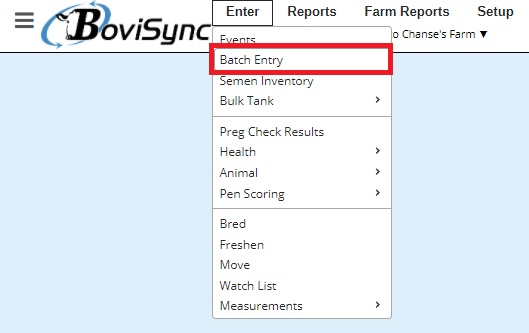
2. You will see a screen like the following. You will need to select the date, time, technician and event type (the drop down below the technician). These will be recorded in the event that you are creating. In our example, we will update weights for some animals.
3. After selecting the appropriate event type (weight in this example), enter the animal's Eartag/EID into the 'ID/EID' column. This is the animal you would like to update. Next, enter the value/result of the event type in the second column. As you can see below we entered three different animals and their corresponding weights. When finished press the save button at the bottom to save the data.
Copy from Excel
Another method that you can use for batch entry is 'Copy from Excel'. This method allows you to copy large amounts of information from an Excel file, paste it into BoviSync to be entered.
1. To do this select the 'Copy from Excel' option on the batch entry page.
2. Next, select the Technician. Then select the event type from the drop down menu (same options as before: BCS, weight, height, locomotion score, and milk weights).
3. The next step is to Copy the 3 columns from your Excel spreadsheet to BoviSync. The format of the sheet must always be:
- Eartag/ID/EID in column 1
- Values for the event in column 2
- Date of the event in column 3 (acceptable date formats are: MM/DD/YYYY or YYYY-MM-DD)
**Do not include headers when you copy the information to BoviSync**
4. Select your information in Excel then copy the information to the clipboard.
5. Then right click the empty box and paste the information here as shown below.
6. When you are ready to submit the information to BoviSync press the Save button.
The video below shows you how to perform the Copy from Excel process.
Related Articles
Events and Basic Event Entry
Events in BoviSync are important things that happen to an animal that should be or are recorded. They might be when an animal is dried off or when an animal freshens. All events have a few things in common: an animal ID associated with the event, an ...Add/Update ID (Enter event)
Instructions: 1. Go to Enter > Events or click here 2. Select Event type "Assign ID" 3. Complete the event details: Animal, ID Type, ID, Date, Technician 4. Click Save How to delete an ID that is wrong or no longer applies to a specific animal? To ...Add/Update Animal IDs (Batch entry)
There are two methods to add or update IDs: Manual Entry and Copy from Excel. Manual Entry The first method we will show you is manual entry. This method is useful when you have just a few IDs that you would like to update. When you have a lot of IDs ...How to Enter an Event on Multiple Animals at Once
Manually 1. Enter event 2. Type in animal eartags 3. Choose event type 4. Fill in the remaining information 5. Save From a Report 1. Open an animal report 2. Select desired animals from the report 3. Enter event 4. The animals are copied into the ...Deleting Events
This guide will walk through the process of deleting an event for an animal. This method is intended for deleting a few events from a single animal. If you are looking to delete a lot of events from one or more animals please see this article. Start ...