Import or Manually enter Johnes results in BoviSync
1. Import Lab Results (Johnes) - DNJ File Only
This article is how to import as well as creating a .DNJ file. This is a standard file for importing Johnes results.
Written Instructions:
If you already have a .DNJ file and only need instructions on importing skip to step #4
1. Open Microsoft Excel and create a simple 3 column .CSV file as shown below:
Column A: = Eartag Column B: = Result Column C: P (positive), N (negative) or S (Suspect).
2. After the file is done being created, save it as a .CSV file.
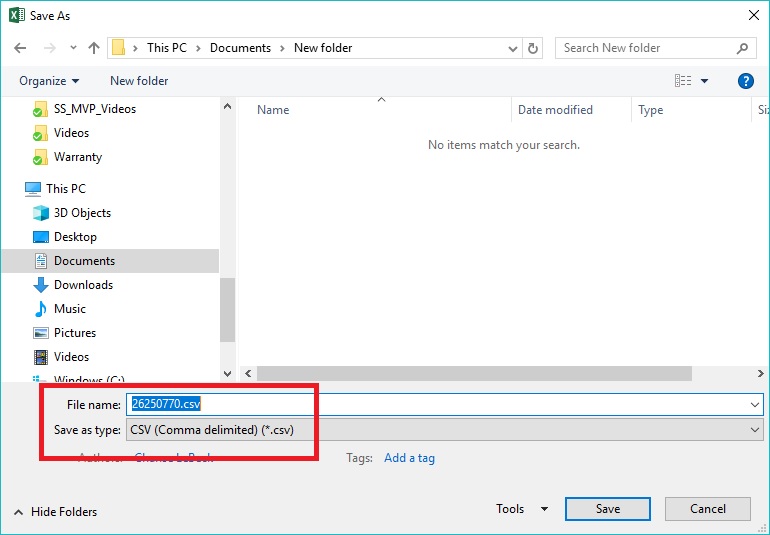
The file name MUST be the same as the herd code of the farm
The file name MUST be the same as the herd code of the farm
3. Change the file extension to be .DNJ (Right click the file > Rename)
Note: In this example, the file is changed to a .DNO file, but for Johnes results, the file must be a .DNJ
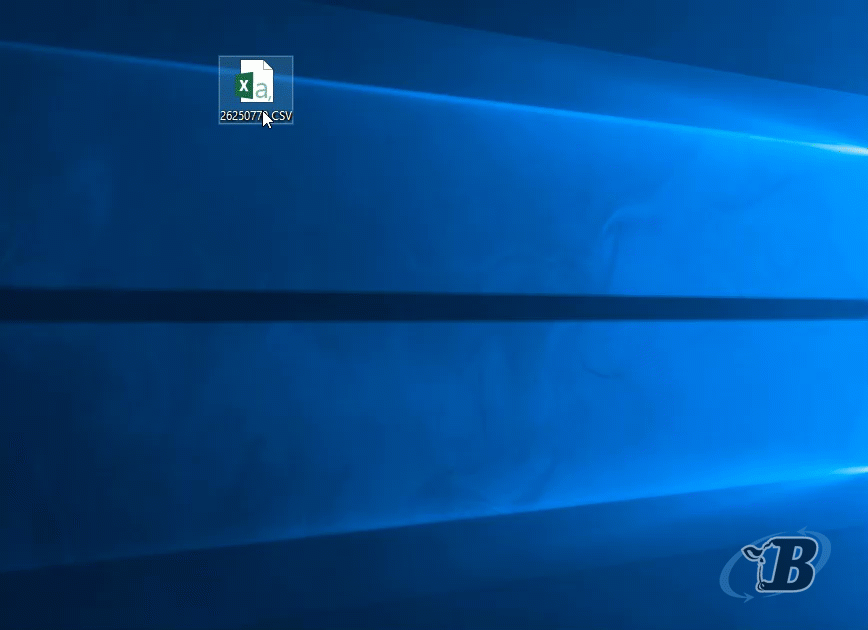
If the rename dialog box doesn't appear, see this article on how to turn that Windows feature on.
If the rename dialog box doesn't appear, see this article on how to turn that Windows feature on.
4. Import the .DNJ file into BoviSync: Click here to go to the Import Page
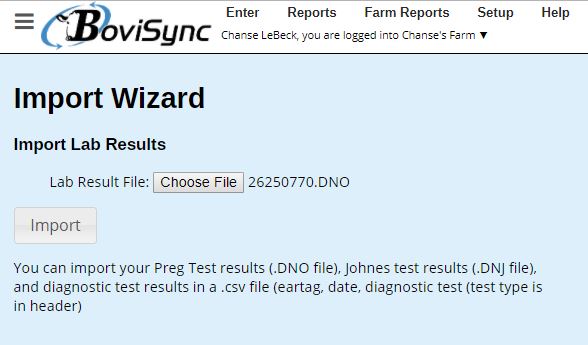
Make sure the file you're uploading is your herd code followed by .DNJ (file extension)
Make sure the file you're uploading is your herd code followed by .DNJ (file extension)
You have successfully imported Johnes results into BoviSync!
You can find an example file for the import attached to this article.
2. Manually enter Johnes results
As an alternative, you can also enter the Johnes results manually (usefull when you only need to update a few animals). To do this go to Enter > Events.
Then on the Animal field put the Animal IDs that you want to enter and on the event type select Highly-Inf-Dis.
Then on the Johnes select Positive, Negative or suspect.
You will also need to select a technician and make sure the date is the correct one.
When all fields are filed just select Save.
Related Articles
Import Milk Culture Results - DNQ files
Background This guide will walk you through how to import Milk Culture results with the DNQ file extension. This import can complete milk culture chores and create milk culture events. File Creation The file should have the following set-up. It's ...Import Lab Results (PAGs) - DNO File Only
This article is how to import as well as creating a .DNO file. This is a standard file for importing preg check results for PAGs. Written Instructions: If you already have a .DNO file and only need instructions on importing skip to step #4 1. Open ...Automate Mastitis Milk Culture Results into BoviSync
Background Milk culture results from Mastatest can now be automatically imported into Bovisync. This import can complete milk culture chores and create milk culture events. The instructions below will explain how to set-up this automatic import. ...Import DHIA Test Results
For processed testing, PAGs and Johnes results, you can ask your DHIA testing processor to send the files direct to BoviSync and have the results automatically imported. If they have any questions, your tester can request information by email us at: ...Importing Diagnostic Test
Objective: The Import for Diagnostic Test Results in BoviSync allows farms to import test results as a file. Diagnostic tests results have corresponding items that can be used in reports and/or sent to the phones. Using this import will save time ...