Report Manager
What is Report Manager?
- Where you can see all your reports in one place, including User reports, Farm reports, Company Reports, Auto Download Reports, and Report Packs.
- Where you can add categories and subcategories.
- You can organize your reports.
- Schedule your auto download reports.
Adding a Category:
Go to Setup>Report Manager>add Menu Item
Drag and Drop:
You can drag and drop reports to change their order (drag and drop with your mouse). Your mouse will become a 'hand' when you do this.
You can also drag and drop a category to make it a subcategory, by drag, hover over the main category and drop.
Saving a Report:
In Bovi-Insights Modern, in the side panel, go to save report> in the pop up window, choose where you want to save the report.
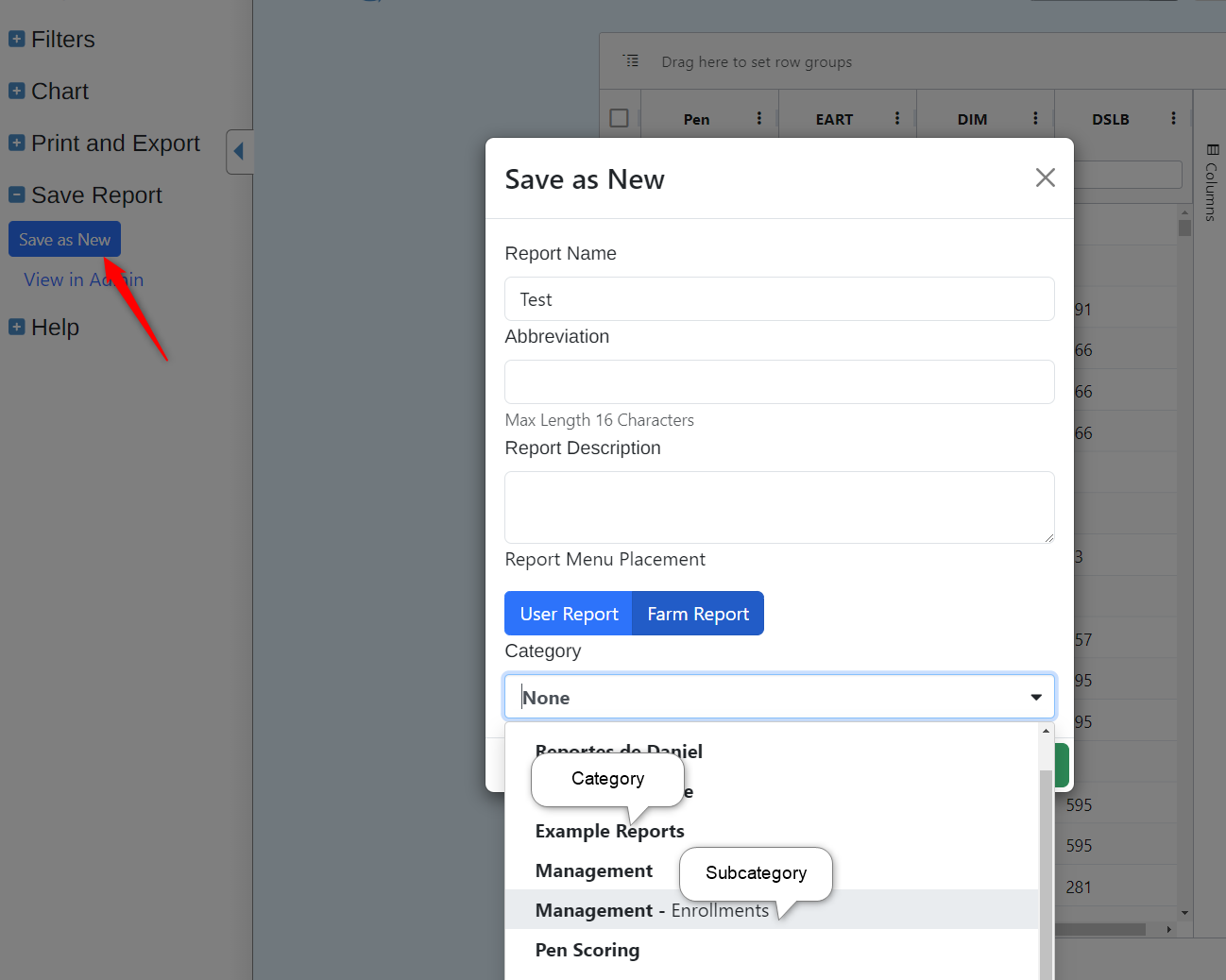

If you don't see any categories listed, try logging out and back in to your account. This should resolve the issue.
Company Accounts
There are additional functionalities available for company accounts.
Company Reports:
Company reports are a convenient way to create reports that are available to anyone in your company or teams. They are created by Company Admins and organized by Team/Sub-Teams. These reports will be accessible no matter which farm or account you are logged into.
Here's an example of adding a Category to a Team:
Saving Company Reports:
This is only available for Company Admins. Log into any farm or account. In Bovi-Insights Modern, when you save the report, you will see an option so save the report as a Company report. Select which Company/Team you want to save it to, and then select the Category.
Report Packs:
Report Packs allow you to create a set of PDF reports and set them up for email delivery (3 scheduling options available).
After you add your Report Pack, you can then add reports to it from your User, Farm, or Company reports. Find a report that you want to add to your Report Pack, click Select Action, and then select the desired Report Pack.
When you're ready to set up email delivery, go to the Report Pack tab, click Select Actioin, and then click Add Email Delivery.
Add the email recipients you'd like the reports sent to, and then select your preferred delivery schedule.
You can update your Report Pack recipients in the Auto Downloads tab, by Expanding 'Email Delivery', and then clicking Edit under the Configure column.

Note: Any Company user is able to create Report Packs. If you are a Company or Team Admin, Report Packs that you create will be accessible to other members of the Company or Team. This can help provide consistency across consultants and farms, and save the consultant time.
Related Articles
Using Company Reports and Report Packs
Company users have access to a set of reports that have been created specifically for your company by your company administrator. When viewing reports in Report Manager, you may have both Company Reports and Report Pack tabs. When logged into a farm, ...How to Create a Category in Farm Reports
This article provides step-by-step instructions on how to create a new category in Farm Reports. Go to Reports and click on Report Manager. Select Farm Reports or My Reports. Click on Add Menu Item. Click the arrow to view options and select ...How to Change the Name of a Category in Farm Reports
This article provides step-by-step instructions on how to rename a category in a farm report. Go to Reports and click on Report Manager. Select Farm Reports or My Reports. Find the category you want to rename and click Edit. Enter the new name for ...Report Guide: Report Map and Global Reports
With dairy data, the possibilities for investigating data from different angles can be overwhelming. BoviSync has created a Report Map and a library of Global Reports with many pre-designed reports available to any farm or user. The Report Map ...Modifying Pre-Designed Reports for Your Farm(s)
The BoviSync team has developed an extensive set of pre-designed reports for users in the Reports menu (depicted below),Bovi-Insights-> Search, and Report Map. However, there will always be needs for farm-specific reports beyond these pre-designed ...