Sold to Finisher or Sold to Dairy - Full History Copy
This guide will walk through the process of creating a Sold-Cull event with either reason: "Sold to Finisher" or "Sold to Dairy" and a full history copy. This method will sell an animal from farm A to farm B. This process will create a new animal at farm B and will copy all history to the new farm.
You can only perform these events from BoviSync web.
Before you can sell animals to the receiving farm you will need to make sure you have "Move Only" permission at the receiving farm. A user with admin permissions will need to provide you with "Move Only" permission. Follow this guide to for that process by clicking on this link.
If you already have the "Move Only" permission at the receiving farm you can proceed to the next step.
Find the animal(s) that you are selling to the other farm by running this report at your farm. Once the report comes back with results click Modify
Update the eartags in the report to the eartags/IDs that you are selling. *Each eartag/ID needs to be separated by a space or a comma. *Tip: you can paste from Excel, up to 400 eartags at a time
Click Fetch Report to return a report of only the animals that you want to create a Sold-Cull event for
With the report of animals to move click the "checkbox" in the upper left corner of the report to select all animals
Select Event Entry to create events for all of these animals
Enter an event type of Sold-Cull
Select a Cull Type of "Sold-for-Dairy" or "Sold-to-Finisher"
Select the destination pen. This is the farm you are selling to. *Note: you will only see the receiving pens for which you have access to. If you do not see any pens either you do not have access to the farm you are selling to or the farm does not have any receiving pens setup.
The transfer history should be set to "Full". Full will create a new animal at the receiving farm. All information and history for that animal will be copied over.
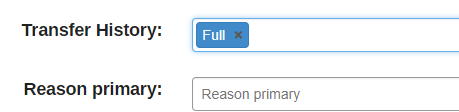
Continuing with the event entry select a Primary Reason for the event
Check the animals you are about to sell one final time, then select a Date and Technician. Click Save when you are ready to sell the animals
You will see a notice at the bottom of the browser showing you the results of the event save
Example of animal that was sold to the receiving farm with full history.
This is what the cow card will look like at your farm after an animal has been sold to another farm.

Sold for Finisher allows to sell animals with Milk Hold
Related Articles
Sold to Finisher or Sold to Dairy - Limited History Copy
This guide will walk through the process of creating a Sold-Cull event with either reason: "Sold to Finisher" or "Sold to Dairy" and a limited history copy. This method will sell an animal from farm A to farm B. This process will create a new animal ...Enter Sold/Cull Events
How to enter sold/cull events in BoviSync: Sold Cull events can be entered from the web or the Android application. This guide will go over entering them from the web app. 1. Enter a new 'Sold/Cull' event: Start by double clicking the Enter button ...Sold Reasons Under Cull or Sold Events
Here is a list of all the primary reasons under Sold\Cull: Abortion Acute Death Adhesion Beef Calf Cancer Confirmation Dairy Digestive Disease Disposition Failure to Thrive Feet and Legs Finished Heifers Finished Steer Freemartin Genomic Cull HBS ...Creating Sold Chores
BoviSync has the ability of putting sold chores on animals while walking pens and you find an animal that is unhealthy, or a low producer, etc. To setup this feature, create a new event or use the walking pen event set. After creating the event set ...DHIA Herd History Request
How to Request DHI History in BoviSync: Written Instructions: 1. Click 'Setup' and click 'Herd Settings' 2. 'Click the 'Settings' Tab 3. Enter your DHI Herd Code, Access Code, and Testing Lab. 4. Click 'Request Herd History Import' 5. You will be ...